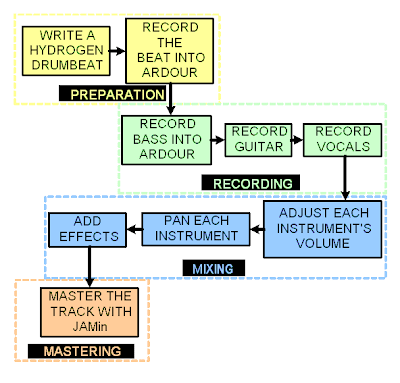I've found two great videos on using the Nintendo Wii's Wiimote to control audio programs in Ubuntu Studio (or any linux distro). The first is posted at msound.org
Drumming With WiiMote, Hydrogen and Itouch. The second is the prototype done by the Ardour development team using the WiiMote to control Ardour.
Drumming With a WiiMote in Hydrogen
See the original post at msound.org:
Drumming With WiiMote, Hydrogen and Itouch
If you can't access YouTube or don't have flash, becks from msound.org has connected his WiiMote as a midi controller to the hydrogen using a PERL script that can be downloaded from here. He's also using the Apple Ipod Touch in a similar fashion. Lastly, he shows that fancy tools don't increase your drumming ability :)
Using a WiiMote in Ardour
See the original Ardour post: Prototype Wiimote Control For Ardour Added.
In this video, James Bond from the Ardour Dev team connects the WiiMote up to Ardour through the options menu (You'll need to follow the instructions here). Features available are:
- Button A starts and stops the transport (play and stop).
- D-Pad left/right moves the play head left and right.
- D-Pad up/down scrolls through tracks (vertically).
- Plus and minus buttons zoom in and out.
- Button 1 enables recording on a track (arms the track).
- Button 2 enables recording on the session (you can then press A to start recording).
- Button B deletes the last recording if you fluffed it (Don't ever press the B Button, 007).
- Home resets the play head to the beginning of the track (or the selected marker).