Here's a tip for live mixing and mastering, but can probably be used in any area of audio recording: If you can't hear an instrument, it's probably because of its EQ - not its volume. Before you push up that volume fader, try boosting the instrument's defining frequencies.
Here's an example. I was mixing for our church, and the band was playing one of those numbers that relies heavily on the keyboard strings. The mix was fine otherwise, but you couldn't hear the strings. The desk I was using had two mid-frequency pots, so I boosted the 250hz (low frequency) one until I could hear the strings. This brought out the full presence of the strings.
Increasing the volume wouldn't have had the same effect. Each instrument has a frequency that defines it - especially in a mix. For strings on a keyboard, I've found that frequency at the low end. Not surprisingly, it's the high end on acoustic guitars (usually 7-10khz and up).
Vocals are trickier, a whole subject on their own. I find that each person has their own 'peak' area that clears up their mix. Males are around 3-5khz and females at around 4-7khz.
To find the defining frequency, create a new peak and boost it until you can hear exactly what that frequency you're dealing with. I usually go full ball here. Then sweep it up and down the frequency spectrum until you hear the instrument come out. Then take the peak down to a reasonable level.
Other posts you might find interesting:
Speaker Placement
High There?!
Panning for Gold
Live Sound, Monitors and Pepper Spray
Audio Recording in Ubuntu Studio - Part 1: Plan your Project
Monday, June 30, 2008
Sound Mixing Tips: EQ vs Volume
Thursday, June 26, 2008
Hydrogen Drum Machine Basics
This post aims to cover the basics around the Hydrogen Drum Machine interface and hopefully get a newbie feeling comfortable with the setup. Firstly, start up JACK and then Hydrogen. Once in Hydrogen, you want to select a drumkit which will suit your song the best. You can do this by opening the View menu and selecting Show Drumkit Manager. This will look like the figure below:
You can select which drumkit best suits you and then click Load Drumkit. If you don't like the default selection of kits, there are quite a few you can download from:
Hydrogen Drumkits or Hydrogen-music.org Drumkits
Once you have chosen your kit, you can familiarise yourself with the Hydrogen interface. The components of the interface are explained below:
The Pattern Editor
This is where you write each drum pattern or fill by selecting which drum/instrument (y-axis) makes a sound at what time (x-axis). The figure below shows what this looks like.
As you can see from the above figure, the time at which an instrument is meant to play, is represented by a dot. The vertical line below each note represents its volume. If you click and drag the line down, the volume of that particular note will decrease. Attached to the pattern editor window is some useful stuff shown in the figure below:
Explaining the figure from left to right: The pattern number and name; the size defines how long a pattern is; the resolution defines how many notes can fit into that size pattern. The recording bar allows you to record what you play on your computer keyboard or via a MIDI input. Play around with the pattern size and resolution to get a better idea of what it does.
The Song Editor
This is where you schedule when each pattern will play during the song. As seen in the figure below, many patterns make up an entire song and these patterns can be repeated or overlapped. You can also change a pattern's name by right clicking on its name and selecting Properties.
The Mixer
This allows you to change the level/volume of each drum and also allows you to add effects or pan the instruments. The mixer is shown below:
You can add effects by clicking on the FX button in the bottom right corner of this window. This will open the window seen below.
A total of four effects can be added to each instrument. These are added by clicking on the Edit button and selecting an effect you like. The wetness (or level) of the effect can then be varied on each instrument by using the four dials found above each volume fader on the mixer.
The Transport Bar
The transport bar is shown in the figure below. It allows you to play back either one pattern or the whole song. The tempo is shown as large numbers which represent the beats per minute. This tempo can be altered by selecting the + and - buttons found next to it or by double clicking on the numbers. The transport bar basically allows you to navigate your way around the song and to play it back.
The Instrument Editor
This window is not too important for making a Hydrogen song but can be used to edit the drum sounds. To find out more about this window, read my post on How to Make a Hydrogen Drumkit.
Other posts you might find interesting:
Hydrogen Drumkits
My Attempt at a Hydrogen Drumkit
Pimp my Hydrogen Beats
Making a Roll Sound Realistic
Sunday Bloody Sunday Hydrogen Beat
Thursday, June 19, 2008
What gives a Guitar its Tone?
Hey guys,
I've come across an excellent set of articles all about guitar tone. Have you ever wandered what makes a guitar sound the way it does? These articles deal with exactly that. Each part of the guitar affects its tone. The author cleverly discusses these parts individually. They are:
Using light as an analogy to sound works well because they are both waves and both reflect and refract off materials. Think of hard surfaces like a mirror - they reflect almost all the light. Soft or rough surfaces diffuse the sound, similar to how a glazed bathroom window diffuses light.
You will notice that guitar tone is governed by the same fundamental rules. Hard materials brighten the tone and soft materials seem to boost the low frequencies, creating a warmer sound. All the same, the above mentioned articles are definitely worth a read because they go into way more detail about which woods or materials create which sound.
Other posts you might find interesting:
Microphone Review: Shure SM57 Microphone
Speaker Placement
High There?!
Panning for Gold
Audio Recording in Ubuntu Studio - Part 1: Plan your Project
Wednesday, June 4, 2008
Audio Recording in Ubuntu Studio - Part 1: Plan your Project
Okay, so you've decided that you want to record a song from your home. You've also decided, like the rest of us cheapos, that you are going to use freeware. If you haven't yet decided, I recommend you use Ubuntu Studio (for why see here). Ubuntu Studio is armed with these great programs: the Best Programs in Ubuntu Studio.
When recording a project you never want to go in Swinging Blindly (especially if this is your first time). So here are a few steps to ensure that your project doesn't run out of steam half way through.
Firstly, you need to understand that there are four parts to any recording project:
- Preparation (setting up tempo, ensuring the song arrangement is finalised, etc.)
- Recording (getting your instruments' sounds into your computer)
- Mixing (Getting your levels right, panning each instrument, etc.)
- Mastering (Getting your track to sound professional)
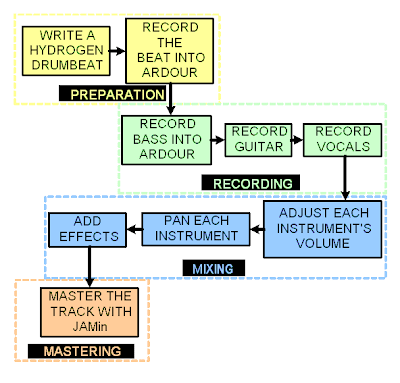 You can see from the figure that every instrument has its place in the recording process. It is important to put the drum track down first, even if you are using real drums. This is because it sets up the tempo for the song and provides a nice backbone for the other instruments to play along to. It is imperative that you play to a metronome, it'll be hard at first but it will always make the project easier and the song tighter. Yeah, I know...you're too cool for a metronome... you think it will destroy the emotion of the song... for the people who think that (like I did) - shut up, and listen 'cause I know, first hand, that you need a metronome.
You can see from the figure that every instrument has its place in the recording process. It is important to put the drum track down first, even if you are using real drums. This is because it sets up the tempo for the song and provides a nice backbone for the other instruments to play along to. It is imperative that you play to a metronome, it'll be hard at first but it will always make the project easier and the song tighter. Yeah, I know...you're too cool for a metronome... you think it will destroy the emotion of the song... for the people who think that (like I did) - shut up, and listen 'cause I know, first hand, that you need a metronome.I plan to create a blog post for every step in the process over the next few weeks. So stay tuned for the basics as well as the not-so-basics of hydrogen, recording guitar, bass, vocals, mixing, mastering, etc...etc...etc... Exciting times await!
Check out the next part of this project: Audio Recording in Ubuntu Studio - Part 2: Record a Hydrogen Drumbeat
Other posts you might find interesting:
Audio Recording in Ubuntu Studio - Part 2: Record a Hydrogen Drumbeat
Audio Recording in Ubuntu Studio - Part 3: Adding Effects to the Ardour Drumtrack
Beginner's Guide to Ubuntu Recording
What Exactly is Mastering For?
Speaker Placement
Monday, June 2, 2008
Sunday Bloody Sunday Hydrogen Drumbeat
U2's song, Sunday Bloody Sunday has quite a complicated drumbeat, so I decided to make a Hydrogen song out of it. I have done this for three reasons:
- So that drummers can look at the Hydrogen drumbeat patterns and work out how to play it.
- So that guitarists can play along to a decent drumbeat without getting their hands dirty.
- Because its just too cool.
- Hydrogen Song (.h2song.zip) (3.9 KB)
- Short drumbeat sample (.mp3) (388 KB)
- Full length drumbeat (.mp3) (4.2 MB)
How to make a Hydrogen Drumkit
Making a Roll Sound Realistic
Multiple Outputs for Hydrogen
My Attempt at a Hydrogen Drumkit
Hydrogen Drumkits